Official GNOME Shell Extensions
Official GNOME Shell Extensions Available In The WebUpd8 GNOME 3 PPA For Ubuntu 11.10
The latest official GNOME Shell Extensions (version 3.2.0) are now available in the WebUpd8 GNOME 3 PPA for Ubuntu 11.10 Oneiric Ocelot. This PPA is an attempt to have all the stable GNOME 3.2 packages that aren't available in the official Ubuntu 11.10 repositories in a single place. Please note that I did not package this. I'm only uploading these packages to a single PPA.
GNOME Shell Extensions is an official GNOME package that provides additional functionality for GNOME Shell, like a classic menu, restore the power-off entry in the user menu, the user theme extension which allows you to easily switch between GNOME Shell themes and more.
Install GNOME Shell Extensions pack in Ubuntu 11.10 Oneiric Ocelot
Important: an user has reported that using the Alternative Status Menu extension without having a profile picture crashes GNOME Shell. So set a picture (under User Accounts) before installing this extension.
Firstly, add the WebUpd8 GNOME 3 PPA:
Firstly, add the WebUpd8 GNOME 3 PPA:
sudo add-apt-repository ppa:webupd8team/gnome3
sudo apt-get update
Below you'll find a description on what each extension does and how to install it:
- Alternative tab extension: use the classic ALT + Tab. Install:
sudo apt-get install gnome-shell-extensions-alternate-tab
- Alternative Status Menu extension : adds "Power off" and "Hibernate" to the status menu, visible at all time (and not just when pressing the ALT key). Install:
es/THEME_NAME/gnome-shell or/usr/share/THEME_NAME/gnome-shell. This extension is especially useful when used with GNOME Tweak Tool. This way, you can install and switch between GNOME Shell extensions with a click. Install both User Theme extension and GNOME Tweak Tool:
sudo apt-get install gnome-shell-extensions-user-theme gnome-tweak-tool
- Workspace Indicator extension: displays the current workspace and lets you switch between workspaces (wither using its menu or by scrolling). Install:
sudo apt-get install gnome-shell-extensions-workspace-indicator
- Applications Menu extension: adds an regular (old-style) menu to the top GNOME Shell bar. Install:
sudo apt-get install gnome-shell-extensions-apps-menu
- Removable Drive Menu extension: adds a removable drive menu to the top GNOME Shell bar (on the right). Install:
sudo apt-get install gnome-shell-extensions-drive-menu
- SystemMonitor extension: adds two graphs to the GNOME Shell message tray, displaying the RAM and CPU usage. Install:
sudo apt-get install gnome-shell-extensions-system-monitor
- Places Status Indicator: adds a menu to the top bar in the old Places Menu style. Install:
sudo apt-get install gnome-shell-extensions-places-menu
- Dock extension: shows a dock-style task switcher
To customize the dock extension, install dconf-tools (sudo apt-get install dconf-tools), then launch "dconf-editor", navigate to org > gnome > shell > extensions > dock and here you can specify the dock position (left or right), enable or disable autohide, specify the hide effect or set the hide duration.Install:
sudo apt-get install gnome-shell-extensions-dock
- Native Window Placement extension: uses a 'natural' (reflects more the position and size of the actual window) algorithm for displaying the thumbnails in the activities overview. Install:
sudo apt-get install gnome-shell-extensions-native-window-placement
- Xrandr Indicator (Monitor Status Indicator) extension: adds a systems status menu for rotating monitors (overrides what is currently provided by gnome-settings-daemon). Install:
sudo apt-get install gnome-shell-extensions-xrandr-indicator
- Auto Move Windows extension: this extension can be used to get some applications to always start on a specific workspace Install:
sudo apt-get install gnome-shell-extensions-auto-move-windows
- Gajim extension: Gajim integration for GNOME Shell. Install:
sudo apt-get install gnome-shell-extensions-gajim
- Windows Navigator extension: Allow keyboard selection of windows and workspaces in overlay mode: when you hold the ALT key, a number is assigned to each window (displayed in the top left corner) and you can then press the number to switch to that window. Install:
sudo apt-get install gnome-shell-extensions-windows-navigator
Or, install them all using the following command (will also install GNOME Tweak Tool) - yeah, there's no meta package yet:
sudo apt-get install gnome-shell-extensions-alternate-tab
gnome-shell-extensions-alternative-status-menu
gnome-shell-extensions-user-theme
gnome-tweak-tool
gnome-shell-extensions-workspace-indicator
gnome-shell-extensions-apps-menu
gnome-shell-extensions-drive-menu
gnome-shell-extensions-system-monitor
gnome-shell-extensions-places-menu
gnome-shell-extensions-dock
gnome-shell-extensions-native-window-placement
gnome-shell-extensions-gajim
gnome-shell-extensions-xrandr-indicator
gnome-shell-extensions-windows-navigator
gnome-shell-extensions-auto-move-windows
Once installed, reload GNOME Shell (press ALT + F2 and enter "r" or log out and log back in), then use GNOME Tweak Tool to easily enable/disable extensions or switch between GNOME Shell themes on the fly - there's no need to restart GNOME Shell anymore.
Regards
Syeda Ebrah Kazmi
Official GNOME Shell Extensions
 Reviewed by UNKNOWN USER
on
04:50
Rating:
Reviewed by UNKNOWN USER
on
04:50
Rating:
 Reviewed by UNKNOWN USER
on
04:50
Rating:
Reviewed by UNKNOWN USER
on
04:50
Rating:
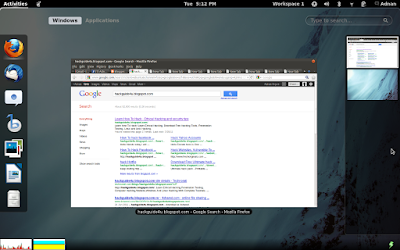
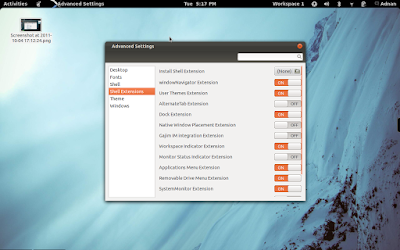





No comments: