4 Tips to Make Your Windows 10 Computer Run Faster
Microsoft’s newest operating system is getting better all the time, and if you’ve already updated, you’re no doubt wondering how to get the best software experience you can. These tips should help you improve performance on your computer by cleaning the clutter you don’t really need. Here are four things you can do to streamline your Windows 10 experience:
1. Stop programs loading at startup
Windows launches several programs at startup, so that they’re instantly available when you need them. The problem is it can actually slow down your computer. You can stop some of these apps from launching just by navigating through a few folders in the settings.
Visit the Startup tab of the Task Manager (Ctrl+Shift+Esc) or use Microsoft’s official (and free) Autoruns for Windows tool to see what’s launching alongside the OS. From there, you can disable anything you don’t want. If there’s a particular entry you’re not sure about, err on the side of caution and leave it be.
2. Ditch applications you don’t need
Unused applications don’t necessarily do your PC any direct harm, but they take up valuable hard disk space and room in the memory, and tend to mean Windows is working harder than it needs to. They can also cause unexpected bugs and incompatibility issues with other devices and apps.
Type “uninstall” in the taskbar search box then pick Change or remove a program to see all the applications currently stored on your machine. For any that have been gathering dust for a few months, click the relevant icon and select Uninstall, then follow the instructions on screen to complete the process.
3. Disable background apps
Microsoft is a big fan of its native universal apps, which might be why it allows them to run in the background even when you haven’t actually launched them. That means you can access their features more quickly, but it’s a waste of system resources if you don’t use these apps on a regular basis.
To modify software running in the background, go to Settings from the Start menu then click Privacy and Background apps. Turn off the toggle switches next to the apps you don’t want to have running all the time. Of course, you can still launch these programs manually if you need them.
4. Clean up your disks
Microsoft’s Disk Cleaner utility has survived through all of the recent Windows upheaval, and it’s still a great way to sweep out some of the temporary data and unnecessary files taking up room on your hard drive. Even better, now it’s mostly automatic and easy to navigate.
Right-click on any drive in File Explorer, then choose Properties and Disk Cleanup (under the General tab) to find the program. It targets files including system memory dump files, temporary internet files and more, and you can review its findings before clicking on the OK button to confirm.
4 Tips to Make Your Windows 10 Computer Run Faster
 Reviewed by UNKNOWN USER
on
02:24
Rating:
Reviewed by UNKNOWN USER
on
02:24
Rating:
 Reviewed by UNKNOWN USER
on
02:24
Rating:
Reviewed by UNKNOWN USER
on
02:24
Rating:

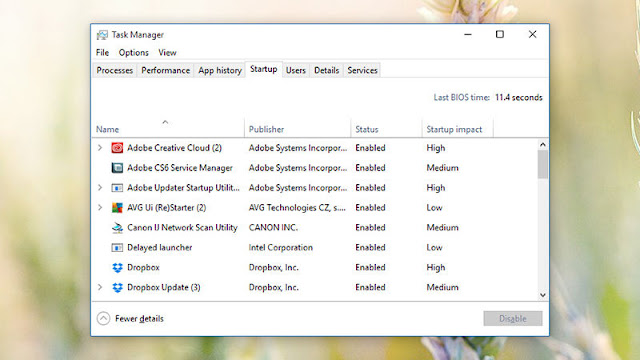
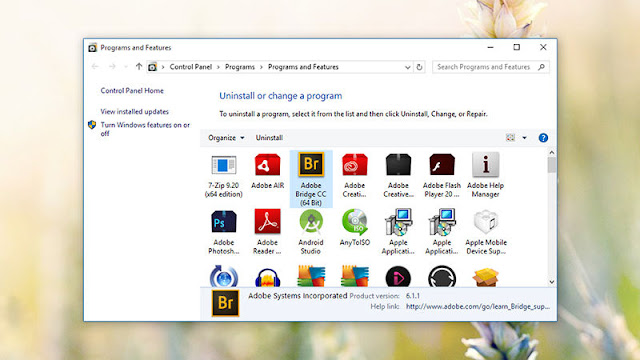
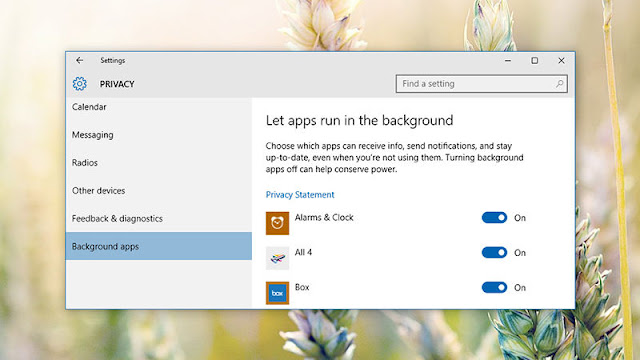
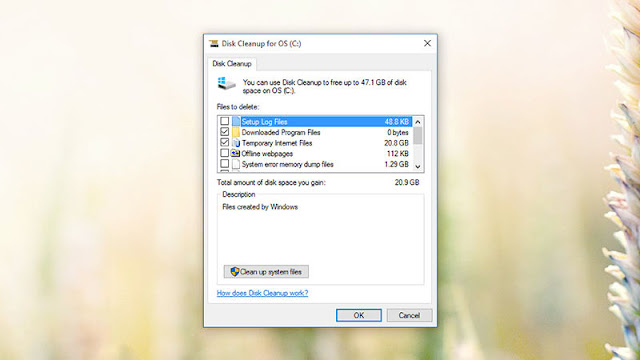





No comments: